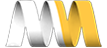In this video, I will show you how to create a jump menu. Jump menus basically give quick access to commonly accessed content. We’ll create a jump menu to shop by Department.
- Go to "Structure => Views => Add new view" (admin/structure/views/add)
- View name: Shop By
- Show: Taxonomy terms
- of type: Department
- [ ] Uncheck create a page
- [x] Create a block
- Block title: Shop by
- Display format: Jump menu
- Items per page: ((Leave this blank) This will set it to unlimited items per page)
- (Continue & edit)
Format
If we scroll down to the live preview, we'll see our menu item contains Children's, Men's and Women's, and there is a "Go" button next to it. Let's say we want to get rid of the "Go" button, and have it go as soon as the user makes a selection.
- Click "Settings" next to Jump Menu
- [x] Hide the "Go" button
- (Apply(all displays))
- (Save) (Save the view)
Display the block
Now, we need to display our block.
- Go to "Structure => Blocks" (admin/structure/block)
- Scroll down to Disabled
- View: Shop By
- Region: Sidebar first
- View: Shop By
- (Save blocks)
Go to homepage and see the "Shop by" block with a drop down menu that contains the the taxonomy terms that are used in the "Product" content type. And if I click one of the options, I am taken directly to the taxonomy term page for that taxonomy term.